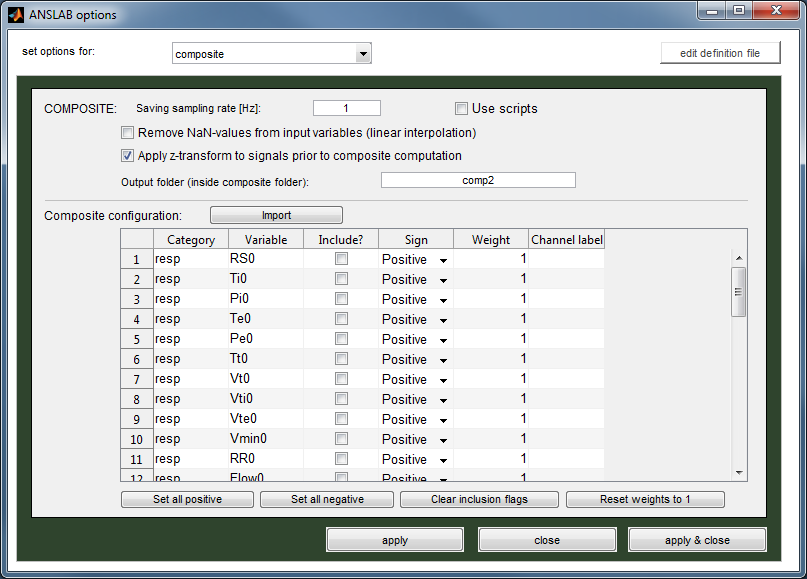Introduction
As of version 2.6, ANSLAB allows to compute composites from different result variables from other ANSLAB analyses.
This feature is of particular interest whenever a single physiological variable on its own seems to be rather unreliable.
In such a case, computing a composite and using it for further analyses may help to cancel out such unreliabilities.
In case of response coherence analyses using a composite instead of single physiological variables is of particular interest.
Therefore the
coherence module in ANSLAB allows to use composite signals
directly.
ANSLAB provides two different ways of creating composites, which are described in more details below: through
a
simple user interface (UI) and
script-based composites,
which provide much more flexibility for advanced needs.
Once the composite configuration is done, the composite computation can be
started.
[
Top]
UI-based composites
The UI-based configuration allows to configure the desired composite through a simple UI. This is especially
well-suited for cases in which rather simple composites should be configured.
The figure above shows the composite configuration in the options dialog below the general settings.
Configuring a composite in this mode is just a matter of entering the desired configuration
in the table shown. In this table the columns have the following meanings:
| Category |
Type of signal (e.g. ecg, eda, pulse, ...). This corresponds to the analyses abbreviations used
for the result folders inside the study-folder. |
| Variable |
The variables available for the composite configuration. While composites can be computed from
a vast number of result variables of ANSLAB analyses, one restriction which applies is, that these must
be stored as uniformly sampled variables (variable names ending with a '0', e.g. ibi0 from the ecg-analysis). |
| Include? |
Determines whether the variable on the respective line should be included in the composite. |
| Sign |
Allows to specify how the respective variable should be used in the composite. If set to 'Negative',
the source signal is inverted prior to inclusion in the composite (i.e. the sign of the source signal
is reversed). |
| Weight |
This option allows to give a lower/higher weight to certain variables such that these
contribute less/more to the final composite. |
| Channel label |
Since ANSLAB supports more than one channel for analyses, the source folder used for
the respective variable must be specified. If, for example, for ecg-data two channels exist
(two sub-folders inside the 'ecg'-folder), the channel to draw the respective variable from
must be specified accordingly.
Important: even if only a single channel exists, the respective name must be entered here. |
The following configuration,

for example, results in the composite
composite = ((-ztrans(ibi0) - ztrans(tv0))/2 + ztrans(sc0))/2
where 'ztrans' denotes the z-transform, which is enabled in this example.
There are also different buttons available in the configuration section, which have the following meanings:
- Import
If a composite has already been computed previously, this button allows to import the
configuration for UI-based composites. While this button also allows to import UI-based configurations
from result files generated using script-based composites, these settings may be useless since they
have not been used for the respective composite results. Hence, in such a case a confirmation
dialog is shown.
- Set all positive
Sets the signs for all variables to 'Positive'.
- Set all negative
Sets the signs for all variables to 'Negative'.
- Clear inclusion flags
Clears all inclusion flags for the variables. In other words, all variables are removed
from the currently configured composite.
- Reset weights to 1
Sets all weights for the variables to 1.
[
Top]
Script-based composites
In contrast to the UI-based composites, the script-based composites offer much more flexibility with respect
to the complexity of a composite.
Basically, a script for composites needs two things to be specified:
- a list of signal folders to be used as source for the composite.
- a computation rule for the composite fromm within which the variables
of the different signal folders may be accessed.
This is done by writing a simple text file (extension '.txt') and saving it inside
the 'composite'-folder within the study folder. While the script may be saved
practically anywhere, ANSLAB always opens the 'composite'-folder when the user
is prompted to choose a script file.
The general structure of a composite script can be outlined as follows:
[sourcefolders]
channel1 = 'subfolder of channel 1'
channel2 = 'subfolder of channel 2'
...
channelN = 'subfolder of channel N'
[compositerule]
composite = 'the computation rule to be used'
Hence, two sections need to be specified ([sourcefolders] and [compositerule]). These
section names are case-sensitive.
The names for 'channel1' to 'channelN' must be one of the following names (shown in bold),
representing the different analyses of ANSLAB supported for composites:
- resp - respiration analysis
- ecg - ecg analysis
- eda - eda analysis
- bp - blood pressure analysis
- pulse - pulse analysis
- co2 - pCO2 analysis
- emg - emg analysis
- startle - startle analysis
- accel - accelerometry analysis
- temp - temperature analysis
- eog - eog analysis
Important: the channel names are case sensitive since they
are directly used to load the data from the respective folders. In addition, they must be
enclosed by single quotes (
').
The subfolders specified for the different analysis types must be the subfolders
inside the result folders for the respective analysis type (inside of the study folder).
In other words, these subfolders denote the channel names used for the different signals
analyzed in ANSLAB.
The composite rule must always be of the form:
composite = 'the computation rule to be used'
Again, the word 'composite' is case-sensitive and the rule should be surrounded by single quotes.
The rule can basically be any valid mathematical expression, supported by MATLAB
(this is the main reason for the great flexibility of script-based composites). Just
keep in mind that the result variables from ANSLAB are passed in into the formula as vectors.
In addition, ANSLAB result variables from channels can be accessed by
channel.variablename
where 'channel' is one of the valid channel names above (a sourcefolder must have
been specified for the channel) and 'variablename' denotes a valid variable
as stored in the result files from the respective analysis. Similar to the UI-based
composites usually only uniformly sampled variables (ending with a '0') should
be used. For example,
ecg.ibi0
accesses the ibi0 variable from the ecg data of the channel specified in the
sourcefolders section.
To allow the user to add comments to the script file, lines starting with a '%'
are ignored.
An example for a complete composite script is shown below:
[sourcefolders]
ecg = 'ECG Lead II'
eda = 'EDA'
pulse = 'Pulse'
[compositerule]
% a simple comment which could be a brief explanation
% of what exactly is included and why it is included
% in the composite
composite = '((ztrans(ecg.ibi0) + ztrans(pulse.pa0))/2 + ztrans(eda.sc0))/2'
In this example, the ecg analysis result variables are drawn from the subfolder 'ECG Lead II' inside the ecg-folder,
the eda analysis result variables are drawn from the subfolder 'EDA' inside the eda-folder, and
the pulse analysis result variables are drawn from the subfolder 'Pulse' inside the pulse-folder inside the study folder.
The composite is then computed as the mean between skin conductance levels and the mean between inter-beat-intervals and
the pulse wave amplitudes.
The function 'ztrans' simply applies the z-transform to the variables prior to the actual
composite computation. While in this example the z-transform has been applied to each variable used,
this is not necessary, which, in contrast to UI-based composites, is another example for the flexibility
offered by composite scripts.
[
Top]
Which composite type should be used?
The decision on the composite type to use is completely up to the user.
The UI-based composites are probably slightly easier to use than the script-based
counterparts. But when configuring composites through the UI there is less
flexibility (e.g. the z-transform is enabled/disabled globally). In addition,
for some weights for variables it might not be possible to express them to the full precision needed
(e.g. if the weight involves a repeating decimal such as for example 1/3).
The script-based composites involve writing a small script. But this is rewarded
with a very high flexibility in terms of what can be computed with a composite
(e.g. a z-transform for single variables is possible, many functions known
to MATLAB may be used directly within a composite). In addition, weights can be
entered as fractions (i.e. this provides the full precision available in MATLAB).
[
Top]